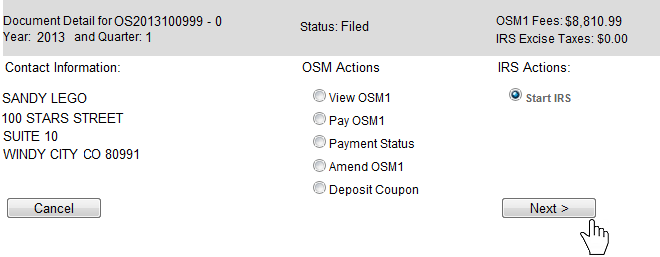Page Last Modified/Reviewed: 5/20/14
eFile Demo: How to eFile an OSM-1 Form
Step 1: Log on
Step 2: Select a new OSM-1 Form to file
Step 3: Select a permit to work on
Step 4: Review Permit, Permittee, and Operator data
Step 5: Report tonnage data
Step 6: Review 402c data
Step 7: Sign, print, and review the OSM-1 Form
Step 8: Submit your completed OSM-1 Form
How to schedule a Pay.Gov payment
How to Amend an OSM-1 Form
How to fill out the IRS Form 720
>> Step 1: Log on
1. Click the blue button to begin.
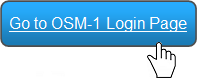
2. Read and accept the Terms of Agreement.
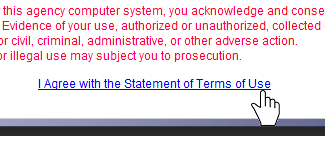
3. Enter your User Name and Password.
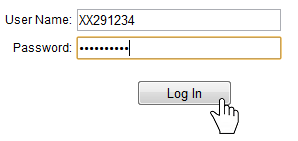
>> Step 2: Select a new OSM-1 Form to file
1. Click the green button to view your OSM-1 Forms.
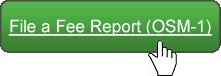
2. Click an action button to open an OSM-1 Form.
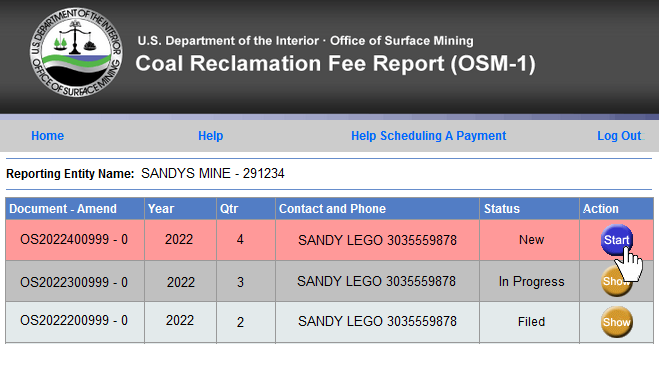
3. Review your contact information and make any changes on this screen.
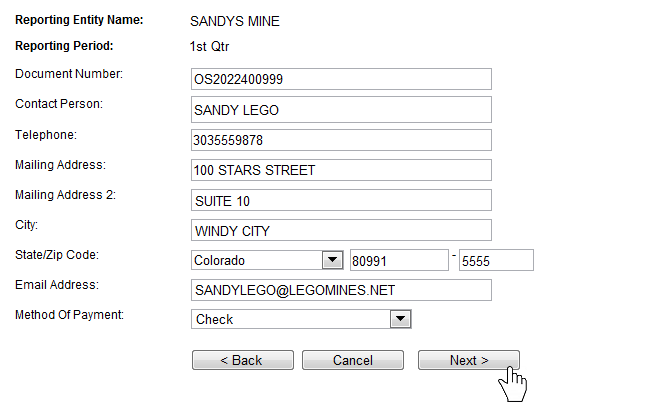
>> Step 3: Select a Permit to work on
1. Towards the bottom of the page is a list of your permits.
Click on the [Modify] link to select a permit.
To file zero tons, click the [No Activity] link.
To view all permit info, click the [View] link.
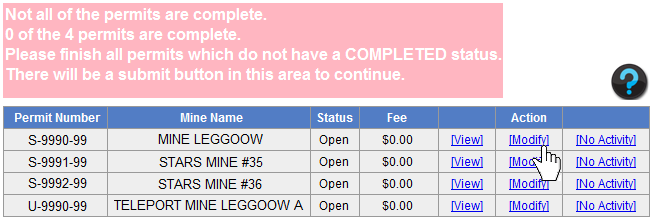
>> Step 4: Review Permit, Permittee, and Operator data
1. Make any Permit, Permittee, or Operator changes on this screen.
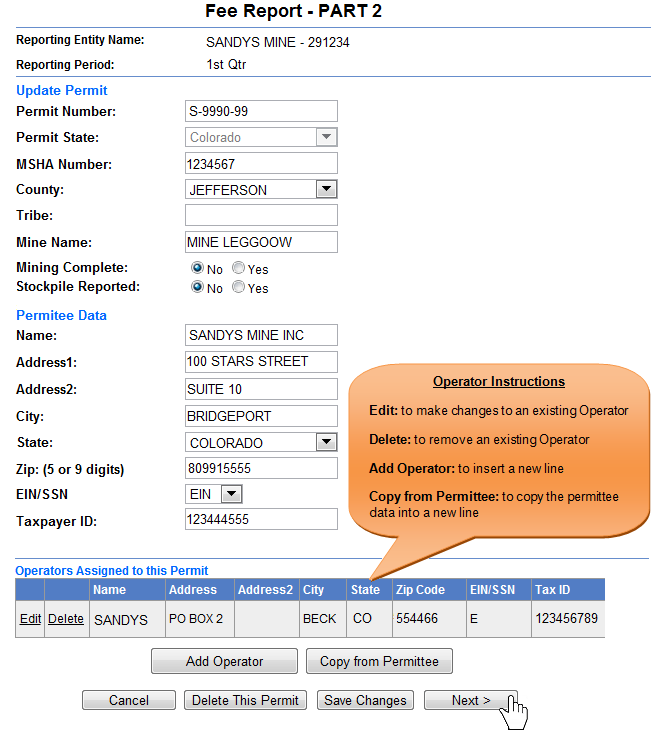
>> Step 5: Report Tonnage Data
1. Report tonnage on this screen. All approved Mine Types and Rates will pre-populate.
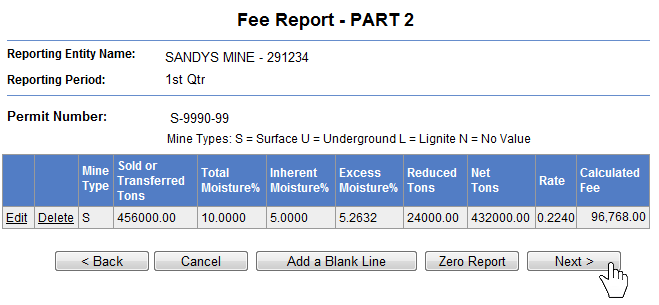
>> Step 6: Review 402c data
1. Report 402c data on this screen. 402c data from the prior quarter will pre-populate.
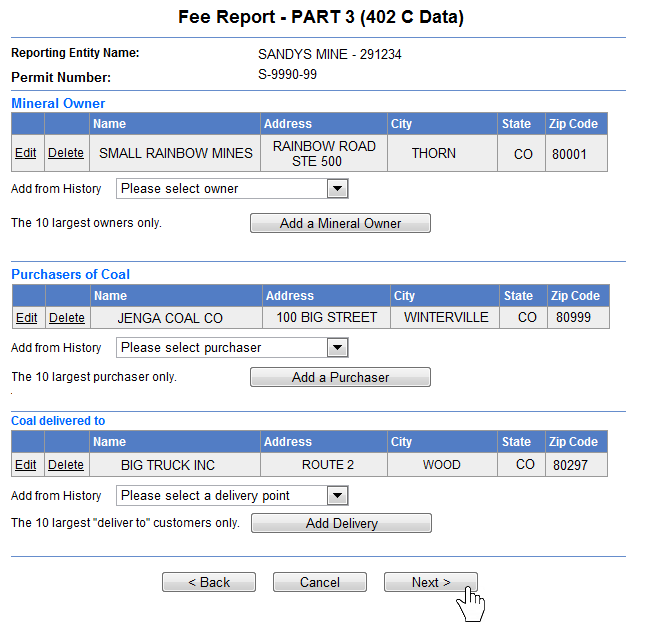
>> Step 7: Sign, print, and review the OSM-1 Form
1. When all permits show a "Complete" status, the comment box will turn green and a Submit button will appear. Click Submit.
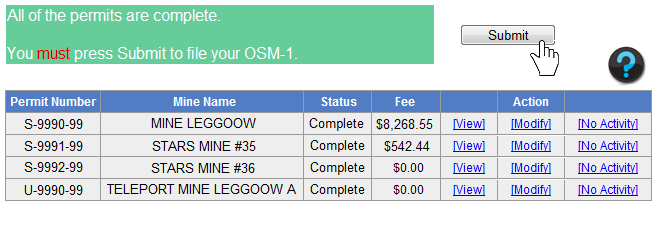
2. Select a Signature Option.
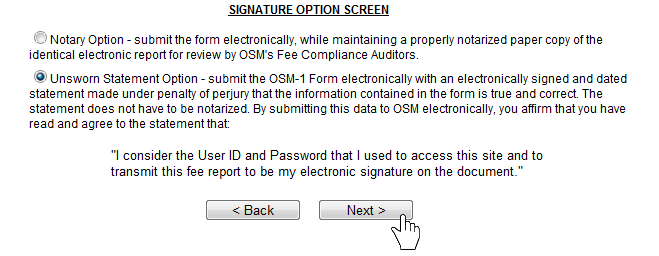
3. Review your OSM-1 Form. You can open printable and savable versions of your report from this screen. Click "Next" to continue.

>> Step 8: Submit your completed OSM-1 Form
1. If you are paying by Check, print the Coupon. Click "Submit" to eFile your OSM-1 Form.
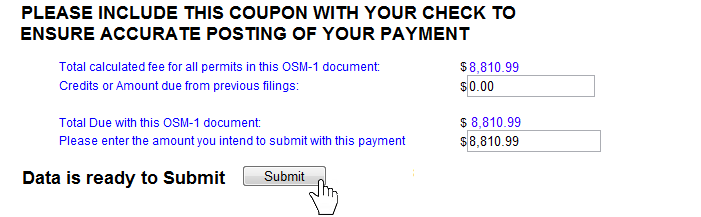
>> How to schedule a Pay.Gov payment
1. Once your OSM-1 is submitted, you will be directed to a confirmation screen. Click "Schedule Payment."
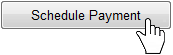
2. Enter payment information and click "Continue with ACH Payment."
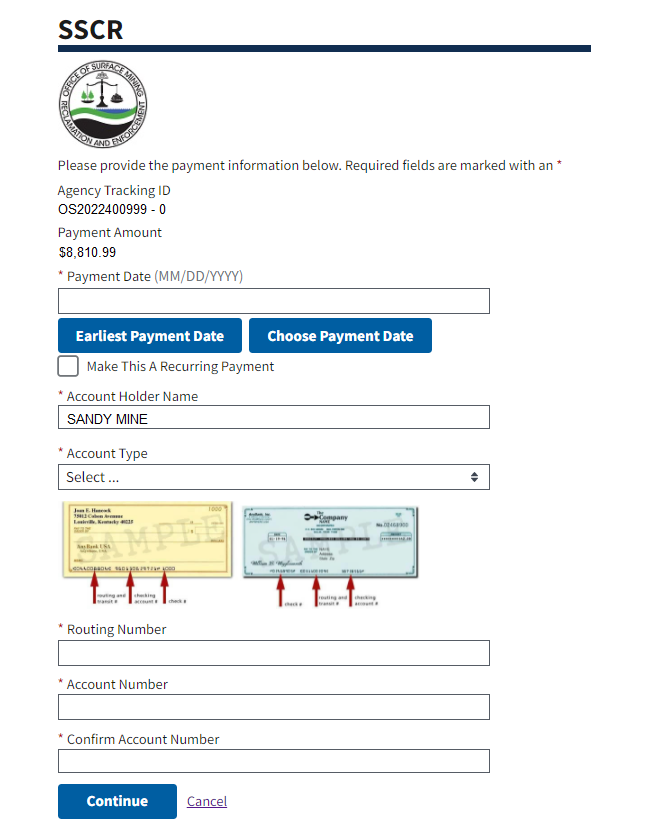
3. Authorize the payment and click "Submit Payment."
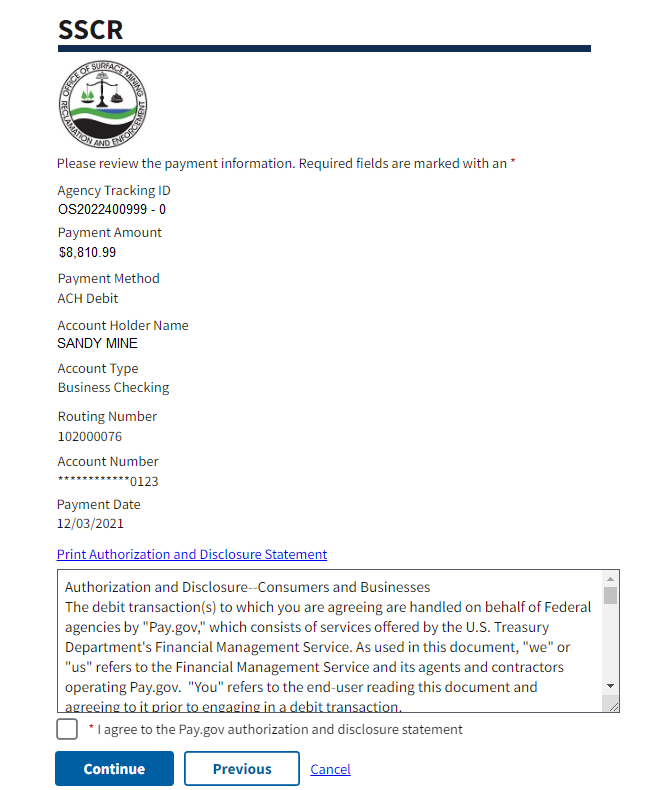
>> How to Amend an OSM-1 Form
1. On the home page of an OSM-1 Form, select "Amend OSM1," and click the "Next" button.
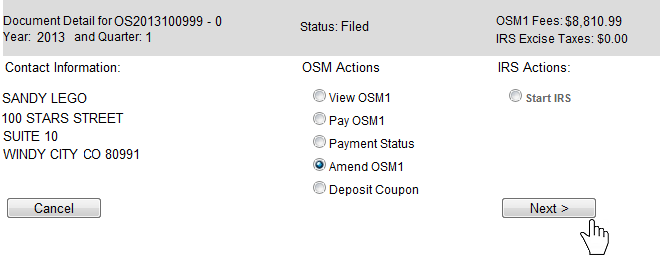
2. Click on the [Amend] link for the permit that you wish to amend.
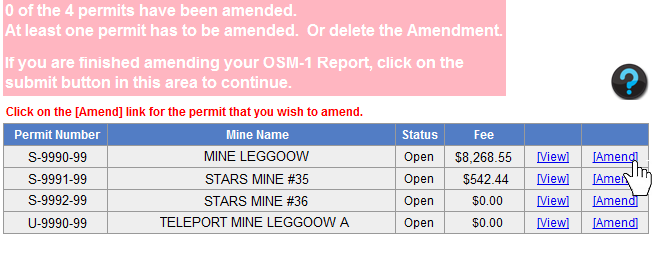
3. Make your changes to the permit that you selected. If needed, you can amend other permits at this time.
4. Once you are finished amending your permit(s), Click "Submit" to eFile your Amended OSM-1 Form.
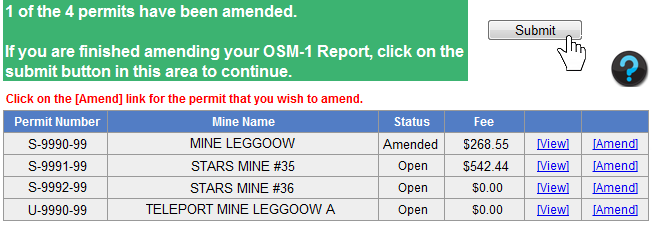
>> How to fill out the IRS Form 720
1. On the home page of an OSM-1 Form, select "Start IRS," and click the "Next" button.